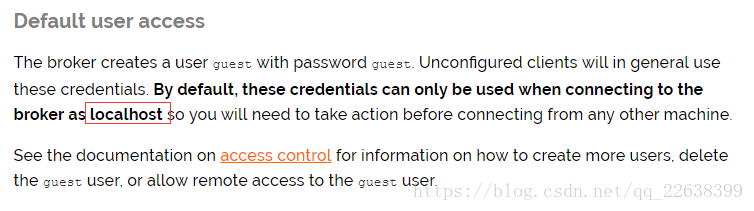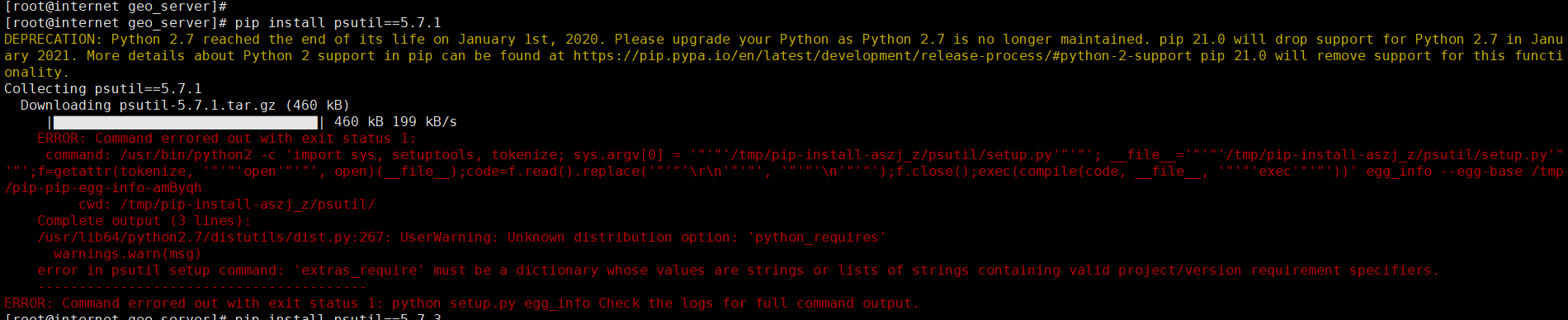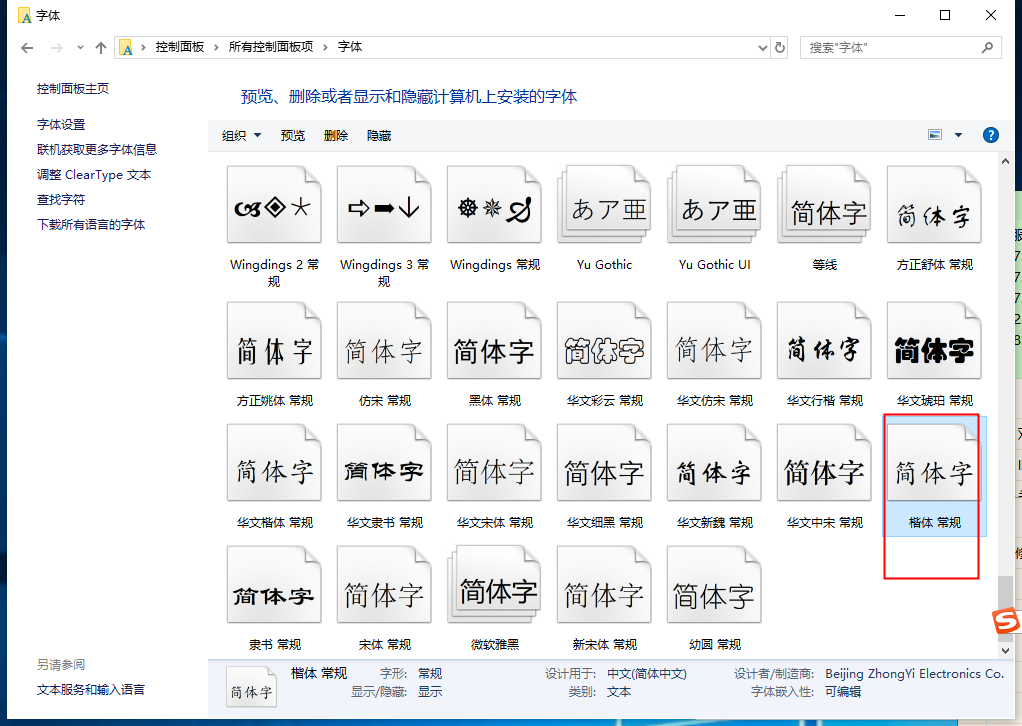How to remotely monitor hosts over Telnet and SSH [Tutorial]
python ssh登录服务器
In this tutorial, you will learn how to carry out basic configurations on a server with Telnet and SSH configured. We will begin by using the Telnet module, after which we will implement the same configurations using the preferred method: SSH using different modules in Python. You will also learn about how telnetlib, subprocess, fabric, Netmiko, and paramiko modules work.
This tutorial is an excerpt from a book written by Ganesh Sanjiv Naik titled Mastering Python Scripting for System Administrators.
This book will take you through a set of specific software patterns and you will learn, in detail, how to apply these patterns and build working software on top of a serverless system.
The telnetlib() module
In this section, we are going to learn about the Telnet protocol and then we will do Telnet operations using the telnetlib module over a remote server.
Telnet is a network protocol that allows a user to communicate with remote servers. It is mostly used by network administrators to remotely access and manage devices. To access the device, run the Telnet command with the IP address or hostname of a remote server in your Terminal.
Telnet uses TCP on the default port number 23. To use Telnet, make sure it is installed on your system. If not, run the following command to install it:
$ sudo apt-get install telnetd
To run Telnet using the simple Terminal, you just have to enter the following command:
$ telnet ip_address_of_your_remote_server
Python has the telnetlib module to perform Telnet functions through Python scripts. Before telnetting your remote device or router, make sure they are configured properly and, if not, you can do basic configuration by using the following command in the router’s Terminal:
configure terminalenable password 'set_Your_password_to_access_router'username 'set_username' password 'set_password_for_remote_access'line vty 0 4 login local transport input all interface f0/0 ip add 'set_ip_address_to_the_router' 'put_subnet_mask'no shut end show ip interface brief
Now, let’s see the example of Telnetting a remote device. For that, create a telnet_example.py script and write following content in it:
import telnetlib
import getpass
import sys
HOST_IP = "your host ip address"
host_user = input("Enter your telnet username: ")
password = getpass.getpass()
t = telnetlib.Telnet(HOST_IP)
t.read_until(b"Username:")
t.write(host_user.encode("ascii") + b"\n")
if password:
t.read_until(b"Password:")
t.write(password.encode("ascii") + b"\n")
t.write(b"enable\n")
t.write(b"enter_remote_device_password\n") #password of your remote device
t.write(b"conf t\n")
t.write(b"int loop 1\n")
t.write(b"ip add 10.1.1.1 255.255.255.255\n")
t.write(b"int loop 2\n")
t.write(b"ip add 20.2.2.2 255.255.255.255\n")
t.write(b"end\n")
t.write(b"exit\n")
print(t.read_all().decode("ascii") )CopyRun the script and you will get the output as follows:
student@ubuntu:~$ python3 telnet_example.py Output: Enter your telnet username: student Password: server>enable Password: server#conf t Enter configuration commands, one per line. End with CNTL/Z. server(config)#int loop 1 server(config-if)#ip add 10.1.1.1 255.255.255.255 server(config-if)#int loop 23 server(config-if)#ip add 20.2.2.2 255.255.255.255 server(config-if)#end server#exitCopy
In the preceding example, we accessed and configured a Cisco router using the telnetlib module. In this script, first, we took the username and password from the user to initialize the Telnet connection with a remote device. When the connection was established, we did further configuration on the remote device. After telnetting, we will be able to access a remote server or device. But there is one very important disadvantage of this Telnet protocol, and that is all the data, including usernames and passwords, is sent over a network in a text manner, which may cause a security risk. Because of that, nowadays Telnet is rarely used and has been replaced by a very secure protocol named Secure Shell, known as SSH.
Install SSH by running the following command in your Terminal:
$ sudo apt install ssh
Also, on a remote server where the user wants to communicate, an SSH server must be installed and running. SSH uses the TCP protocol and works on port number 22 by default.
You can run the ssh command through the Terminal as follows:
$ ssh host_name@host_ip_address
Now, you will learn to do SSH by using different modules in Python, such as subprocess, fabric, Netmiko, and Paramiko. Now, we will see those modules one by one.
The subprocess.Popen() module
The Popen class handles the process creation and management. By using this module, developers can handle less common cases. The child program execution will be done in a new process. To execute a child program on Unix/ Linux, the class will use the os.execvp() function. To execute a child program in Windows, the class will use the CreateProcess() function.
Now, let’s see some useful arguments of subprocess.Popen():
class subprocess.Popen(args, bufsize=0, executable=None, stdin=None, stdout=None, stderr=None, preexec_fn=None, close_fds=False, shell=False, cwd=None, env=None, universal_newlines=False, startupinfo=None, creationflags=0)
Let’s look at each argument:
args: It can be a sequence of program arguments or a single string. If args is a sequence, the first item in args is executed. If args is a string, it recommends to pass args as a sequence.
shell: The shell argument is by default set to False and it specifies whether to use shell for execution of the program. If shell is True, it recommends to pass args as a string. In Linux, if shell=True, the shell defaults to /bin/sh. If args is a string, the string specifies the command to execute through the shell.
bufsize: If bufsize is 0 (by default, it is 0), it means unbuffered and if bufsize is 1, it means line buffered. If bufsize is any other positive value, use a buffer of the given size. If bufsize is any other negative value, it means fully buffered.
executable: It specifies that the replacement program to be executed.
stdin, stdout, and stderr: These arguments define the standard input, standard output, and standard error respectively.
preexec_fn: This is set to a callable object and will be called just before the child is executed in the child process.
close_fds: In Linux, if close_fds is true, all file descriptors except 0, 1, and 2 will be closed before the child process is executed. In Windows, if close_fds is true then the child process will inherit no handles.
env: If the value is not None, then mapping will define environment variables for new process.
universal_newlines: If the value is True then stdout and stderr will be opened as text files in newlines mode.
Now, we are going to see an example of subprocess.Popen(). For that, create a ssh_using_sub.py script and write the following content in it:
import subprocess import sys HOST="your host username@host ip" COMMAND= "ls" ssh_obj = subprocess.Popen(["ssh", "%s" % HOST, COMMAND], shell=False, stdout=subprocess.PIPE, stderr=subprocess.PIPE) result = ssh_obj.stdout.readlines() if result == []: err = ssh_obj.stderr.readlines() print(sys.stderr, "ERROR: %s" % err) else: print(result)Copy
Run the script and you will get the output as follows:
student@ubuntu:~$ python3 ssh_using_sub.pyOutput :student@192.168.0.106's password:[b'Desktop\n', b'Documents\n', b'Downloads\n', b'examples.desktop\n', b'Music\n', b'Pictures\n', b'Public\n', b'sample.py\n', b'spark\n', b'spark-2.3.1-bin-hadoop2.7\n', b'spark-2.3.1-bin-hadoop2.7.tgz\n', b'ssh\n', b'Templates\n', b'test_folder\n', b'test.txt\n', b'Untitled1.ipynb\n', b'Untitled.ipynb\n', b'Videos\n', b'work\n']
In the preceding example, first, we imported the subprocess module, then we defined the host address where you want to establish the SSH connection. After that, we gave one simple command that executed over the remote device. After all this was set up, we put this information in the subprocess.Popen() function. This function executed the arguments defined inside that function to create a connection with the remote device. After the SSH connection was established, our defined command was executed and provided the result. Then we printed the result of SSH on the Terminal, as shown in the output.
SSH using fabric module
Fabric is a Python library as well as a command-line tool for the use of SSH. It is used for system administration and application deployment over the network. We can also execute shell commands over SSH.
To use fabric module, first you have to install it using the following command:
$ pip3 install fabric3
Now, we will see an example. Create a fabfile.py script and write the following content in it:
from fabric.api import *
env.hosts=["host_name@host_ip"]
env.password='your password'
def dir():
run('mkdir fabric')
print('Directory named fabric has been created on your host network')
def diskspace():
run('df')CopyRun the script and you will get the output as follows:
student@ubuntu:~$ fab dirOutput:[student@192.168.0.106] Executing task 'dir'[student@192.168.0.106] run: mkdir fabric Done.Disconnecting from 192.168.0.106... done.
In the preceding example, first, we imported the fabric.api module, then we set the hostname and password to get connected with the host network. After that, we set a different task to perform over SSH. Therefore, to execute our program instead of the Python3 fabfile.py, we used the fab utility (fab dir), and after that we stated that the required tasks should be performed from our fabfile.py. In our case, we performed the dir task, which creates a directory with the name 'fabric' on your remote network. You can add your specific task in your Python file. It can be executed using the fab utility of the fabric module.
SSH using the Paramiko library
Paramiko is a library that implements the SSHv2 protocol for secure connections to remote devices. Paramiko is a pure Python interface around SSH.
Before using Paramiko, make sure you have installed it properly on your system. If it is not installed, you can install it by running the following command in your Terminal:
$ sudo pip3 install paramiko
Now, we will see an example of using paramiko. For this paramiko connection, we are using a Cisco device. Paramiko supports both password-based and key-pair based authentication for a secure connection with the server. In our script, we are using password-based authentication, which means we check for a password and, if available, authentication is attempted using plain username/password authentication. Before we are going to do SSH to your remote device or multi-layer router, make sure they are configured properly and, if not, you can do basic configuration by using the following command in a multi-layer router Terminal:
configure tip domain-name cciepython.comcrypto key generate rsaHow many bits in the modulus [512]: 1024interface range f0/0 - 1switchport mode accessswitchport access vlan 1no shutint vlan 1ip add 'set_ip_address_to_the_router' 'put_subnet_mask'no shutexitenable password 'set_Your_password_to_access_router'username 'set_username' password 'set_password_for_remote_access'username 'username' privilege 15line vty 0 4login localtransport input allend
Now, create a pmiko.py script and write the following content in it:
import paramiko
import time
ip_address = "host_ip_address"
usr = "host_username"
pwd = "host_password"
c = paramiko.SSHClient()
c.set_missing_host_key_policy(paramiko.AutoAddPolicy())
c.connect(hostname=ip_address,username=usr,password=pwd)
print("SSH connection is successfully established with ", ip_address)
rc = c.invoke_shell()
for n in range (2,6):
print("Creating VLAN " + str(n))
rc.send("vlan database\n")
rc.send("vlan " + str(n) + "\n")
rc.send("exit\n")
time.sleep(0.5)
time.sleep(1)
output = rc.recv(65535)
print(output)
c.closeCopyRun the script and you will get the output as follows:
student@ubuntu:~$ python3 pmiko.pyOutput:SSH connection is successfuly established with 192.168.0.70Creating VLAN 2Creating VLAN 3Creating VLAN 4Creating VLAN 5
In the preceding example, first, we imported the paramiko module, then we defined the SSH credentials required to connect the remote device. After providing credentials, we created an instance 'c' of paramiko.SSHclient(), which is the primary client used to establish connections with the remote device and execute commands or operations. The creation of an SSHClient object allows us to establish remote connections using the .connect() function. Then, we set the policy paramiko connection because, by default, paramiko.SSHclient sets the SSH policy in reject policy state. That causes the policy to reject any SSH connection without any validation. In our script, we are neglecting this possibility of SSH connection drop by using the AutoAddPolicy() function that automatically adds the server’s host key without prompting it. We can use this policy for testing purposes only, but this is not a good option in a production environment because of security purpose.
When an SSH connection is established, you can do any configuration or operation that you want on your device. Here, we created a few virtual LANs on a remote device. After creating VLANs, we just closed the connection.
SSH using the Netmiko library
In this section, we will learn about Netmiko. The Netmiko library is an advanced version of Paramiko. It is a multi_vendor library that is based on Paramiko. Netmiko simplifies SSH connection to a network device and takes particular operation on the device. Before going doing SSH to your remote device or multi-layer router, make sure they are configured properly and, if not, you can do basic configuration by command mentioned in the Paramiko section.
Now, let’s see an example. Create a nmiko.py script and write the following code in it:
from netmiko import ConnectHandler
remote_device={
'device_type': 'cisco_ios',
'ip': 'your remote_device ip address',
'username': 'username',
'password': 'password',
}
remote_connection = ConnectHandler(**remote_device)
#net_connect.find_prompt()
for n in range (2,6):
print("Creating VLAN " + str(n))
commands = ['exit','vlan database','vlan ' + str(n), 'exit']
output = remote_connection.send_config_set(commands)
print(output)
command = remote_connection.send_command('show vlan-switch brief')
print(command)CopyRun the script and you will get the output as follows:
student@ubuntu:~$ python3 nmiko.pyOutput:Creating VLAN 2config termEnter configuration commands, one per line. End with CNTL/Z.server(config)#exitserver #vlan databaseserver (vlan)#vlan 2VLAN 2 modified:server (vlan)#exitAPPLY completed.Exiting....server #........switch#Creating VLAN 5config termEnter configuration commands, one per line. End with CNTL/Z.server (config)#exitserver #vlan databaseserver (vlan)#vlan 5VLAN 5 modified:server (vlan)#exitAPPLY completed.Exiting....VLAN Name Status Ports---- -------------------------------- --------- -------------------------------1 default active Fa0/0, Fa0/1, Fa0/2, Fa0/3, Fa0/4, Fa0/5, Fa0/6, Fa0/7, Fa0/8, Fa0/9, Fa0/10, Fa0/11, Fa0/12, Fa0/13, Fa0/14, Fa0/152 VLAN0002 active 3 VLAN0003 active 4 VLAN0004 active 5 VLAN0005 active 1002 fddi-default active 1003 token-ring-default active 1004 fddinet-default active 1005 trnet-default active
In the preceding example, we use Netmiko library to do SSH, instead of Paramiko. In this script, first, we imported ConnectHandler from the Netmiko library, which we used to establish an SSH connection to the remote network devices by passing in the device dictionary. In our case, that dictionary is remote_device. After the connection is established, we executed configuration commands to create a number of virtual LANs using the send_config_set() function.
When we use this type (.send_config_set()) of function to pass commands on a remote device, it automatically sets our device in configuration mode. After sending configuration commands, we also passed a simple command to get the information about the configured device.
Summary
In this tutorial, you learned about Telnet and SSH and different Python modules such as telnetlib, subprocess, fabric, Netmiko, and Paramiko, using which we perform Telnet and SSH. SSH uses the public key encryption for security purposes and is more secure than Telnet.
To learn how to leverage the features and libraries of Python to administrate your environment efficiently, check out our book Mastering Python Scripting for System Administrators.